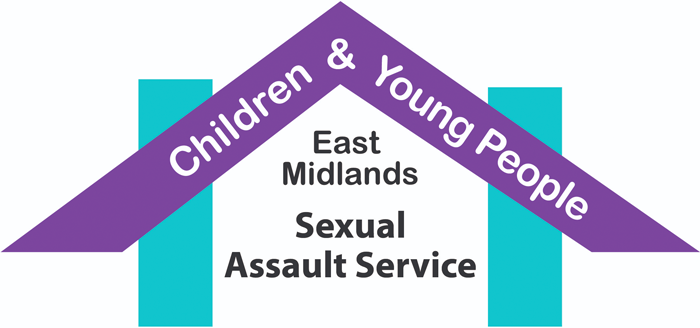How to use this site privately
In order to hide this visit to the website from other people, you will need to know how to clear your browser history. For future visits, you should also use a private or incognito browser window, which will not save any information about your visit.
The instructions for clearing your browser history and opening a private window will be different depending on the type of device (mobile phone, tablet or PC) and the browser you are using.
How do I know which browser I am using?
You will have clicked on a symbol or tapped on an app if you are using a phone or tablet to get onto the internet. Below, we will list the most popular browsers with their symbol and you can choose the symbol that you used to get on to the internet. This will show you how to clear your web history and swap to a private window in the type of device and the browser you are using.
I can’t figure out which browser I am using
If you are on a computer or laptop, you should be able to see at the bottom of the screen which browser you are using. You should be able to see one of the symbols listed below at the bottom of your screen.
If you are on your phone or tablet, go back to your home screen. Look at which app symbol you clicked onto get on to the internet. It should match one of the symbols below.
Below are instructions to use the internet privately on Google Chrome. Follow each instruction carefully and follow each step one by one and you will be able to hide your visit to our website from anyone else that uses your phone, tablet or computer.
Your safety is the most important thing. If you are worried that you may be in danger from someone who has access to your computer or phone, you should call the police and tell them you are worried for your safety. Call 999 if you think you are in any danger.
If you are using Chrome on a computer or laptop:
To delete your recent internet history…
Press these three keyboard keys at the same time —
Ctrl + Shift + Delete
Below you can see the keys to press – circled in red:
Windows PC
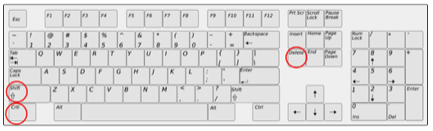
Mac
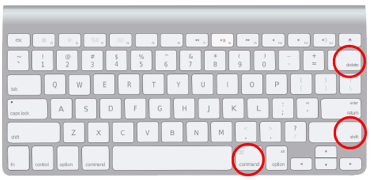
This will bring up the option to delete your recent internet history. There should be a button to click that says “clear data.”
There will also be a drop-down list at the top of this page that will let you choose how far back it should delete your internet history. You can choose “today” from this list if you only want to delete your recent history. Whichever you choose, you should click “clear data” and it will hide your visit to this site.
Now, you should open Chrome in a private window.
To open your browser in private mode…
Press these three keyboard keys at the same time -:
Ctrl + Shift + N
Below you can see the keys to press, circled in red:
Windows PC
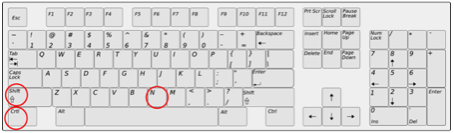
Mac
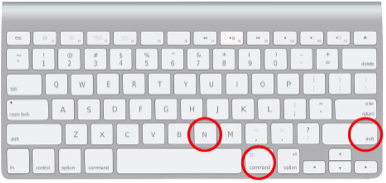
This will open your browser in “incognito” mode, so the websites that you visit will be hidden from anyone else using your computer from now until you close the incognito window.
You can now search again for our website. Either type EMCYPSAS into your search engine or type in the search bar at the top of the page www.emcypsas.co.uk
Remember to close any pages you want to look at privately when you are finished using them.
You should also remember to close this tab and only use your new private window.
If you are using chrome on a phone or tablet:
To delete your recent internet history…
Tap the symbol that looks like three dots that you should see in the top right corner of your phone screen. It will probably be next to a number in a square. If you can’t find this, it should look something like the symbol circled in red below:
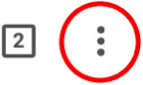
A menu will open. Look down the list until you see “history.” You should tap the option that says “history.”
At the bottom of the next screen, you should see the words “clear browsing data.” Tap these words and this will bring up a new screen which should have a list with some ticks next to them. Make sure there is at least a tick next to “browsing history.”
Tap “clear browsing data,” and it will give you the option to “clear browsing data” or to “cancel.” Tap “clear browsing data.” This should now have hidden your visit to the site from anyone else who uses your phone or tablet.
Now, you should open chrome in a private window.
To open chrome in private mode…
Tap “done” if you are still on the history screen and tap done again until you are back on your Chrome home page (normally a Google search page).
Once you are on your Chrome home page again, tap the symbol that looks like three dots that you should see in the top right corner of your phone screen. It will probably be next to a number in a square. If you can’t find this symbol, it should look like the symbol circled in red below:
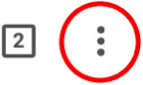
A menu will open. You should tap “new incognito tab.”
This will open a window in “incognito mode,” which means anything you do from now until you close your browser will be kept hidden from anyone else who uses your phone or tablet. You should still close any sites you want to visit privately when you are done using them.
You can now search again for our website. Either type EMCYPSAS into your search engine or type in the search bar at the top of the page www.emcypsas.co.uk
Remember to close any pages you want to look at privately when you are finished using them.
You should also remember to close this tab and only use your new private window.
Below are instructions to use the internet privately on Firefox. Follow each instruction carefully and follow each step one by one and you will be able to hide your visit to our website from anyone else that uses your phone, tablet or computer.
Your safety is the most important thing. If you are worried that you may be in danger from someone who has access to your computer or phone, you should call the police and tell them you are worried for your safety. Call 999 if you think you are in any danger.
If you are using Firefox on a computer or laptop:
To delete your recent internet history…
Press these three keyboard keys at the same time –
Ctrl + Shift + Delete
You can see the keys you will need to press circled in red below.
Windows PC
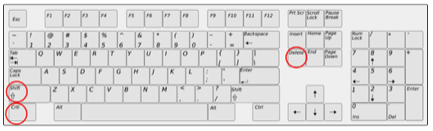
Mac
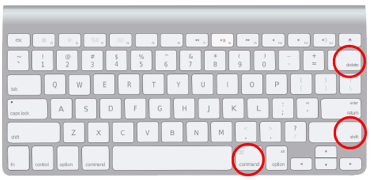
This will bring up the option to delete your recent internet history. There should be a button to click that says “clear now.”
There will be some boxes you can tick. You should make sure that “browsing and download history” and “form and search history” are ticked.
There will also be a drop-down list at the top of this window that will let you choose how much of your history to delete. You can choose “today” from this list if you only want to delete your recent history. Whatever you choose, you should click “clear now” and it will hide your visit to this site.
NOW, YOU SHOULD OPEN FIREFOX IN A PRIVATE WINDOW.
To open Firefox in private mode…
Press these three keyboard keys at the same time –
Ctrl + Shift + P
You can see the keys you will need to press circled in red below.
Windows PC
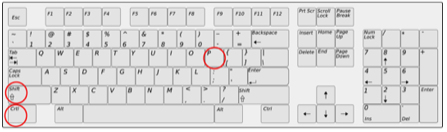
Mac
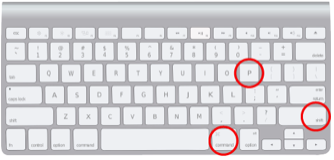
This will open your browser in a private window, so the websites that you visit will be hidden from anyone else using your computer from now until you close the private window.
You can now search again for our website. Either type EMCYPSAS into your search engine or type in the search bar at the top of the page www.emcypsas.co.uk.
Remember to close any pages you want to look at privately when you are finished using them.
You should also remember to close this tab and only use your new private window.
If you are using Firefox on a phone or tablet:
To delete your recent internet history…
Tap the symbol that looks like three lines that you should see in the bottom right corner of your phone screen. If it isn’t in the bottom right corner, it should look like the symbol circled in red below:

A menu will open. You should tap the option that says “settings.”
You should go down the page until you see “clear private data.”
Tap “clear private data” on the screen that appears and then “ok”. This should now have hidden your visit to the site from anyone else who uses your phone or tablet.
NOW, YOU SHOULD OPEN FIREFOX IN A PRIVATE WINDOW.
To open Firefox in private mode…
Go back to the settings page and then tap “done” on the settings page.
Once you have left settings, you should tap the symbol that looks like a square with a number in the middle, which should be at the bottom of your screen. If you can’t find it, it should look like this:

Then, you should tap the symbol on the new screen that looks like eyes. If you can’t find it, it should look like the symbol circled in red below:

Then tap the symbol that looks like a plus sign. If you can’t find it, it should look like the symbol circled in red below:

This will open a window in “private mode”, which means anything you do from now until you close your browser will be kept hidden from anyone else who uses your phone or tablet. You should still close any sites you want to visit privately when you are done using them.
You can now search again for our website. Either type EMCYPSAS into your search engine or type in the search bar at the top of the page www.emcypsas.co.uk.
Remember to close any pages you want to look at privately when you are finished using them.
You should also remember to close this tab and only use your new private window.
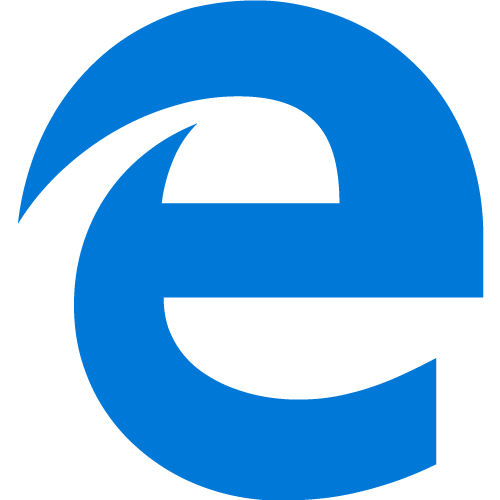 Edge/Internet Explorer
Edge/Internet Explorer Below are instructions to use the internet privately on Internet Explorer or Microsoft Edge. Follow each instruction carefully and follow each step one by one and you will be able to hide your visit to our website from anyone else that uses your phone, tablet or computer.
Your safety is the most important thing. If you are worried that you may be in danger from someone who has access to your computer or phone, you should call the police and tell them you are worried for your safety. Call 999 if you think you are in any danger.
If you are using Edge/Internet Explorer on a computer or laptop:
To delete your recent internet history…
Press these three keyboard keys at the same time –
Ctrl + Shift + Delete
Below, you can see the keys to press, circled in red:
Windows PC
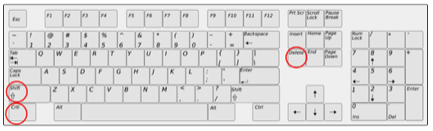
Mac
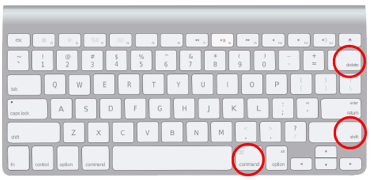
This will bring up the option to delete your recent internet history. There should be a button to click that says “clear.”
There will be some boxes you can tick. You should make sure that at least “browsing history” is ticked.
Click “clear”. This should clear your internet history.
NOW, YOU SHOULD OPEN EDGE/INTERNET EXPLORER IN A PRIVATE WINDOW.
To open Edge/Internet Explorer in private mode…
Press these three keyboard keys are the same time –
Ctrl + Shift + P
Below, you can see the keys to press, circled in red:
Windows PC
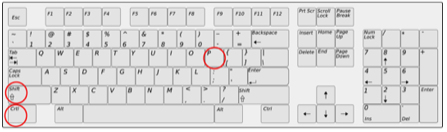
Mac
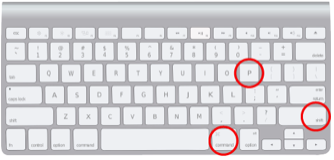
This will open your browser in a private window, so the websites that you visit will be hidden from anyone else using your computer from now until you close the private window.
You can now search again for our website. Either type EMCYPSAS into your search engine or type in the search bar at the top of the page www.emcypsas.co.uk
Remember to close any pages you want to look at privately when you are finished using them.
You should also remember to close this tab and only use your new private window.
If you are using Edge/Internet Explorer on a phone or tablet:
To delete your recent internet history…
Tap the symbol that looks like three dots that you should see in the bottom right corner of your phone screen. If it isn’t in the bottom right corner, it should look like the symbol circled in red below:

A menu will open. You should tap the option that says “settings.”
There may be an option on this screen to “clear history” or clear data. You should tap this if you have the option.
If there is not, there should be “privacy” in the list. Tap on “privacy.”
Tap “clear browsing data” on the screen that appears.
On the next screen, you should see “clear browsing data.” Tap this, and it will give you the option to “clear” or “cancel.” Tap “clear.” Your internet history should now have been deleted.
Now, you should open Edge/Internet Explorer in a private window.
To open your browser in private mode…
Tap the symbol that looks like three dots that you should see in the bottom right corner of your phone screen. If it isn’t in the bottom right corner, it should look like the symbol circled in red below:

Then, you should tap the option “new in Private tab”
This will open a window in “private mode,” which means anything you do from now until you close your browser will be kept hidden from anyone else who uses your phone or tablet. You should still close any sites you want to visit privately when you are done using them.
You can now search again for our website. Either type EMCYPSAS into your search engine or type in the search bar at the top of the page www.emcypsas.co.uk
Remember to close any pages you want to look at privately when you are finished using them.
You should also remember to close this tab and only use your new private window.
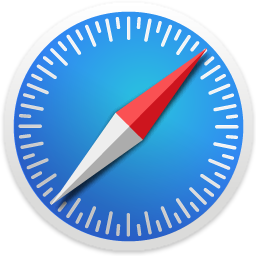 Safari
Safari Below are instructions to use the internet privately on Safari. Follow each instruction carefully and follow each step one by one and you will be able to hide your visit to our website from anyone else that uses your phone, tablet or computer.
Your safety is the most important thing. If you are worried that you may be in danger from someone who has access to your computer or phone, you should call the police and tell them you are worried for your safety. Call 999 if you think you are in any danger.
If you are using Safari on a computer or laptop:
To delete your recent internet history…
In the bar at the very top of your screen, there should be the word “history.”
Under the list that shows when you click history, there should be the option to “clear history” somewhere in this list. Click on clear history.
A window may pop up asking you to say “clear” or to “cancel.” Make sure to click clear. Your internet history should now have been cleared.
NOW, YOU SHOULD OPEN SAFARI IN A PRIVATE WINDOW.
To open Safari in private mode…
In the bar at the very top of your screen, there should be the word “file.”
Under the list that shows when you click file, there should be the option to “new private window” or “private browsing.” Click on the option that says something like this. If you can’t find these exact words, you are looking for an option to click that uses the word “private.”
Also, if you can’t find this option under “file,” it may be under one of the other options at the top of your screen. Sometimes it can be an option when you click “edit,” for example. If it is not under file, look for it under the other headings.
Once you have found it, make sure to click it “new private window.” This will open a window in “private mode,” which means anything you do from now until you close your browser will be kept hidden from anyone else who uses your browser. You should still close any sites you want to visit privately when you are done using them.
You can now search again for our website. Either type EMCYPSAS into your search engine or type in the search bar at the top of the page www.emcypsas.co.uk.
Remember to close any pages you want to look at privately when you are finished using them.
You should also remember to close this tab and only use your new private window.
If you are using Safari on a phone or tablet:
To delete your recent internet history…
At the bottom of your screen, you should see a symbol that looks like an open book. Tap the symbol. If you can’t find this symbol, it should look like the symbol circled in red below:

On the next screen, you should tap the symbol that should be at the top of your screen that looks like a clock. When you tap it, it should become highlighted in blue. If it is already highlighted in blue, then you are already in the right place. You can see the symbol and what it should look like when it has been highlighted in blue in the picture below:
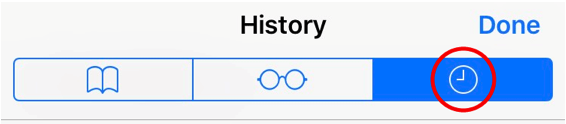
Somewhere on your screen, you should see the word “clear,” normally in the bottom right corner. Tap on “clear.”
This will give you the option to choose how much of your history to delete. We suggest you either choose “today” or “all time.”
This will clear your internet history.
NOW, YOU SHOULD OPEN SAFARI IN A PRIVATE WINDOW.
To open Safari in private mode…
If you are still on the history screen, tap “done.” This should be in the top right corner of your screen.
On the next screen, you should tap the symbol that looks like two squares overlapping. This should be in the bottom right corner of your screen. If you can’t find this symbol, it should look like the symbol circled in red below:

On the next screen, you should see the word “private.” Tap private. If you can’t find it, it should look like what has been circled in red below:

After you tap private, you should then tap the plus symbol at the bottom of your screen. If you can’t find this symbol, it should look like the symbol circled in red below:

This will open a window in “private mode,” which means anything you do from now until you close your browser will be kept hidden from anyone else who uses your phone or tablet. You should still close any sites you want to visit privately when you are done using them.
You can now search again for our website. Either type EMCYPSAS into your search engine or type in the search bar at the top of the page www.emcypsas.co.uk
Remember to close any pages you want to look at privately when you are finished using them.
You should also remember to close this tab and only use your new private window.
If you are using any other browser, we recommend you search online for “how to delete history on [name of your browser]” and then search for “how to open [name of your browser] in private mode.”
You should then follow the instructions that you find.